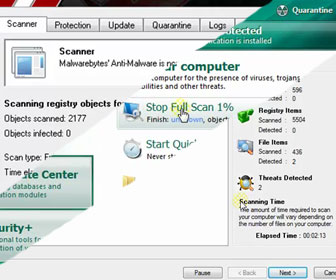PLEASE SHARE! 🙂
The cleanup / removal of Viruses, Malware, Spyware and Adware is something I help people with a lot, almost every day. The three programs I use and recommend to do the job are Malwarebytes’ Anti-Malware, SuperAntiSpyware and Kaspersky Anti-Virus. I am able to clean almost 100% of all virus, malware, spyware and adware threats using all three programs.
[adblockingdetector id=”1″]Malwarebytes’ Anti-Malware and SuperAntiSpyware are free programs (the free versions remove threats just as good as the paid versions) but there is no 100% free version of Kaspersky Anti-Virus. The good thing is that Kaspersky does offer a 30-day fully-functional free trial of Kaspersky Anti-Virus. You usually just need 45 minutes to a couple hours of usage of Kaspersky to remove a threat anyway. So 30 days is more than enough time.
NOTE: A small portion of you will have a nasty virus that does not allow you to properly follow my video tutorial below. You will not be able to either download, install or update one or more of the virus, malware and spyware removal programs I teach you how to use. If you have one of these nasty viruses that prevents you from fully following my video tutorial you must follow the extra instructions below alongside the video tutorial. (IF YOU DO NOT HAVE THIS PROBLEM THEN SKIP THIS PART and proceed to the video tutorial at the end of this article!)
How-To Remove Viruses/Malware/Spyware/Adware using SAFE MODE with NETWORKING
[adblockingdetector id=”5″]STEP 1 – You need a USB Pen/Thumb Drive and access to another computer that is NOT infected by a virus and has access to the Internet
STEP 2 – Download all 3 programs in the video to the USB Drive using uninfected computer
STEP 3 – Go to the infected computer with the USB Drive and make sure the computer is turned Off
STEP 4 – Turn On the infected computer and Continuously Tap the “F8” key on your keyboard. Keep on tapping the F8 key until you get the “Advance Boot Options” screen
STEP 5 – Select the 2nd option “Safe Mode with Networking” by pressing the, Down Arrow on your keyboard and hit the “Enter” key on your keyboard
STEP 6 – The computer will take about 5 minutes to start into “Safe Mode with Networking”. Things will look funny / weird but that is normal. Insert your USB Drive and begin installing the 3 programs in the exact order I show you in the video tutorial
STEP 7 – Continue to follow the video tutorial below, step-by-step
In the following How-To Clean Up almost any Malware, Spyware, Adware and Virus video tutorial I will take you step-by-step and you will easily learn the following…
1. Where to find and how-to download the 3 programs used, Malwarebytes’ Anti-Malware, Kaspersky Anti-Virus and SuperAntiSpyware
2. How-To properly install Malwarebytes’ Anti-Malware, Kaspersky Anti-Virus and SuperAntiSpyware in the correct order
3. How-To update Malwarebytes’ Anti-Malware, Kaspersky Anti-Virus and SuperAntiSpyware to the latest definitions before you run virus, malware, spyware and Adware scans on your computer
PLEASE SHARE! 🙂
Tags: delete spyware, get rid of malware tutorial, virus removal software