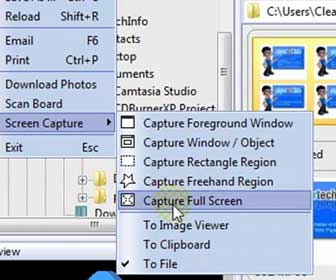PLEASE SHARE! 🙂
When helping people solve their problems online sometimes it really helps when they include a screen capture of the problem, error or settings they see on their screen since I will never see their computer in person. Screen captures sometimes helps me solve problems or answer a question very quickly instead of going back and forth on the help forums or blog comments.
[adblockingdetector id=”2″]Another thing people sometimes do is create a screen capture of their desktop to share with people online. For the non geeks reading this, people post desktop screen captures to show their online buddies their wallpaper, operating system theme, special toolbars and similar desktop items. The program I use to create screen captures in the video below is FastStone Image Viewer. You can download the full program for free at http://faststone.org/
In the following Screen Capture video tutorial I will take you step-by-step and you will easily learn the following…
1. How-To create a (desktop) screen capture using FastStone Image Viewer
2. How-To crop the image of the screen capture using FastStone Image Viewer
3. How-To annotate and edit the image of the screen capture using FastStone Image Viewer
4. How-To upload your screen capture image to an image hosting (picture sharing) site using TinyPic.com
5. How-To share your hosted screen capture image on message forums using the ClearTechInfo.com forums
PLEASE SHARE! 🙂
Tags: FastStone Image Viewer Tutorial, Image Screen Capture Guide, Screen Picture Upload